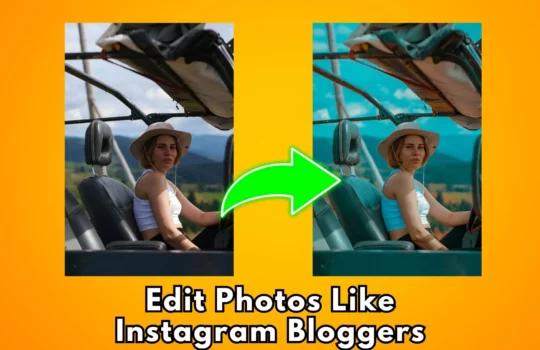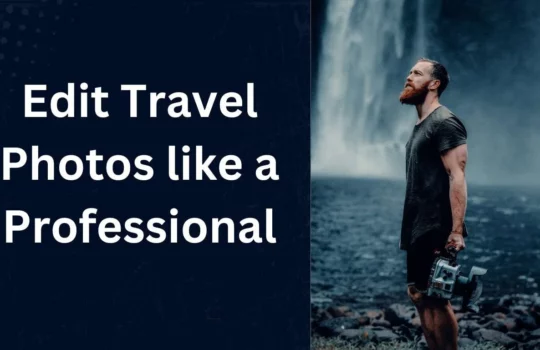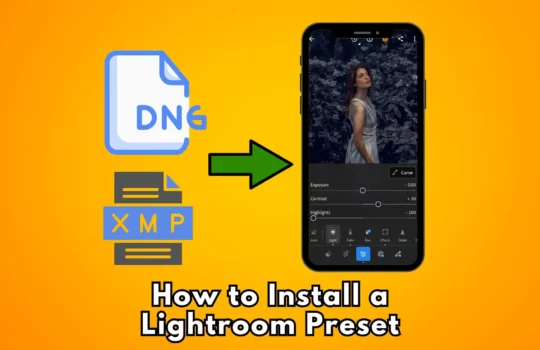How Do Lightroom Mobile Presets Work
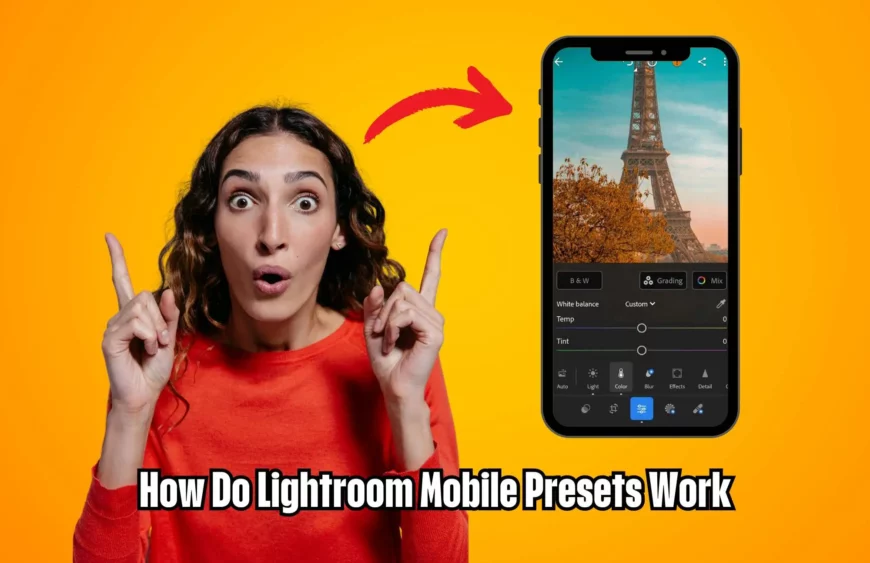
In today’s digital age, mobile photography has become increasingly popular, with smartphones equipped with advanced camera technology. Alongside this surge in mobile photography, photo editing apps have also evolved, providing users with powerful tools to enhance their images. One such tool is Lightroom Mobile, a mobile version of Adobe’s renowned photo editing software. Lightroom Mobile offers users the ability to edit their photos on the go, with features comparable to its desktop counterpart. Among its features, Lightroom Mobile presets stand out as a convenient and efficient way to apply predefined edits to photos with just a tap. But how exactly do Lightroom Mobile presets work?
Introduction to Lightroom Mobile Presets
Lightroom Mobile presets are predefined settings that can be applied to photos to achieve specific looks or styles. These presets contain a series of adjustments, including exposure, contrast, color, and more, which are saved as a single setting. With Lightroom Mobile presets, users can transform their photos with just a few taps, saving time and effort in the editing process.
Understanding the Basics of Lightroom Mobile Presets
What are presets?
Presets in Lightroom Mobile are essentially a set of editing instructions saved as a single file. These instructions include adjustments to various parameters such as exposure, contrast, saturation, and more. When applied to a photo, the preset automatically applies these adjustments, instantly transforming the image according to the preset’s style.
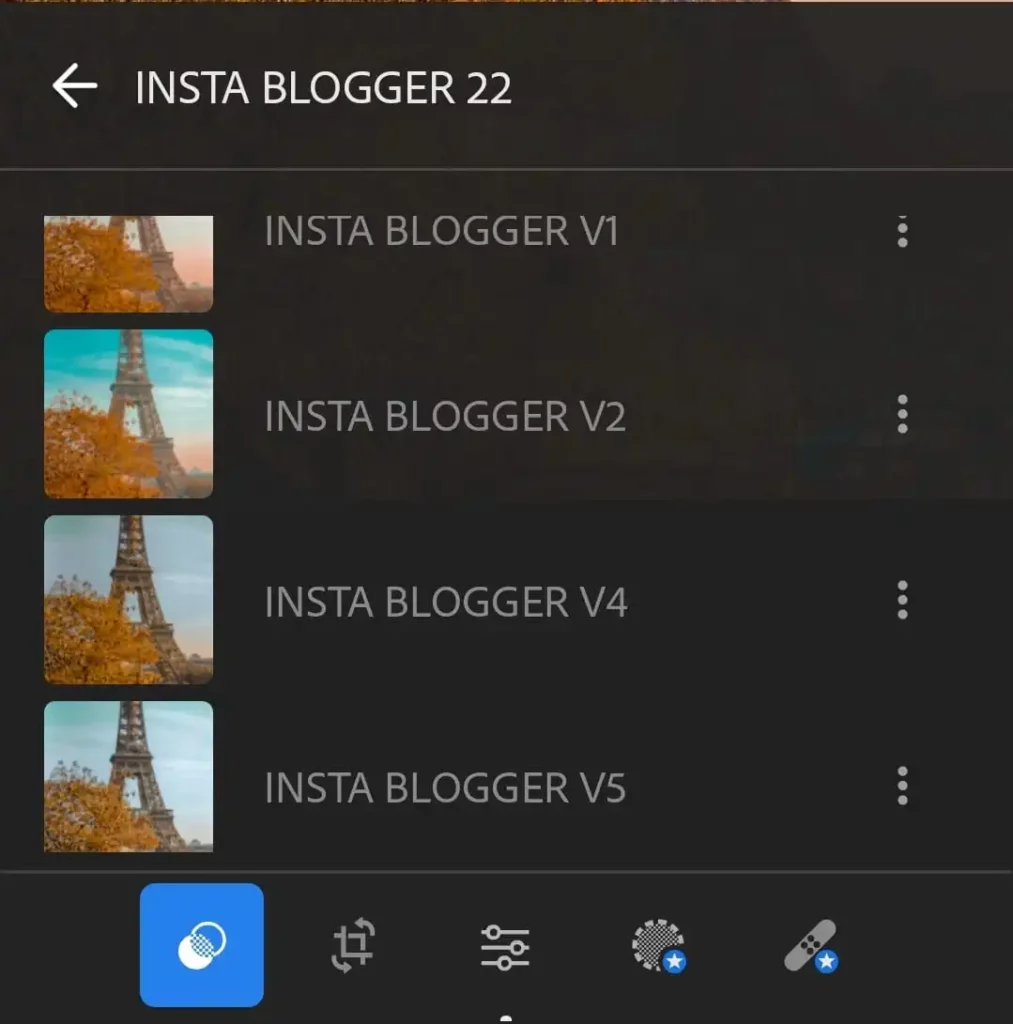
How Do Lightroom Mobile Presets Work ?
When a preset is applied to a photo in Lightroom Mobile, the app reads the editing instructions saved within the preset file and applies them to the current photo. This process allows users to achieve consistent and professional-looking edits with minimal effort.
Benefits of Using Lightroom Mobile Presets
Using Lightroom Mobile presets offers several advantages for both amateur and professional photographers:
Time-saving
By using presets, photographers can streamline their editing workflow, saving time that would otherwise be spent manually adjusting each photo. With presets, editing becomes as simple as selecting a preset and applying it to the desired photo.
Consistency in editing
Presets ensure consistency in editing across multiple photos, making it easier to maintain a cohesive style or theme in a series of images. This is particularly useful for photographers who post regularly on social media or maintain a portfolio.
Learning and inspiration
For novice photographers, presets can serve as valuable learning tools, providing insights into the editing process and helping them understand how different adjustments affect the final outcome. Additionally, presets can inspire creativity by showcasing various editing styles and looks.
How to Use Lightroom Mobile Presets
Using Lightroom Mobile presets is straightforward and requires only a few simple steps:
Importing presets
Before using presets, they must be imported into Lightroom Mobile. This can be done by downloading presets from reputable sources or creating custom presets within the app.
Applying presets to photos
Once imported, presets can be applied to photos by selecting the desired preset from the preset menu and tapping to apply it to the photo.
Adjusting presets
While presets provide a quick way to apply edits, users can still fine-tune the adjustments to suit their preferences. Lightroom Mobile allows for further adjustments to be made after applying a preset, giving users full control over the final result.
Creating Your Own Lightroom Mobile Presets
In addition to using existing presets, users can create their own custom presets in Lightroom Mobile:
Customizing edits
To create a custom preset, users can make adjustments to a photo to achieve the desired look. Once satisfied with the edits, they can save these adjustments as a preset for future use.
Saving presets
After customizing edits, users can save them as a preset by selecting the “Create Preset” option in Lightroom Mobile. This allows users to apply their custom edits to other photos with ease.
Finding and Installing Lightroom Mobile Presets
While Lightroom Mobile comes with a variety of built-in presets, users can also find and install presets from external sources:
Free vs. paid presets
There are countless presets available online, ranging from free to paid options. Free presets are often a good starting point for beginners, while paid presets may offer more advanced or unique styles.
Reliable sources for presets
When downloading presets from external sources, it’s important to choose reputable sources to ensure the quality and compatibility of the presets. Trusted websites, online marketplaces, and professional photographers are all good sources for high-quality presets.
Tips for Using Lightroom Mobile Presets Effectively
To get the most out of Lightroom Mobile presets, consider the following tips:
Experimentation
Don’t be afraid to experiment with different presets to find the ones that best suit your style and preferences. Try applying presets to various photos and adjust them as needed to achieve the desired results.
Understanding your style
Take the time to understand your unique style and aesthetic preferences. This will help you choose presets that align with your vision and enhance your photos accordingly.
Modifying presets
While presets offer a quick and easy way to edit photos, don’t be afraid to modify them to better suit your needs. Adjust individual settings within the preset to fine-tune the edits and achieve the desired outcome.
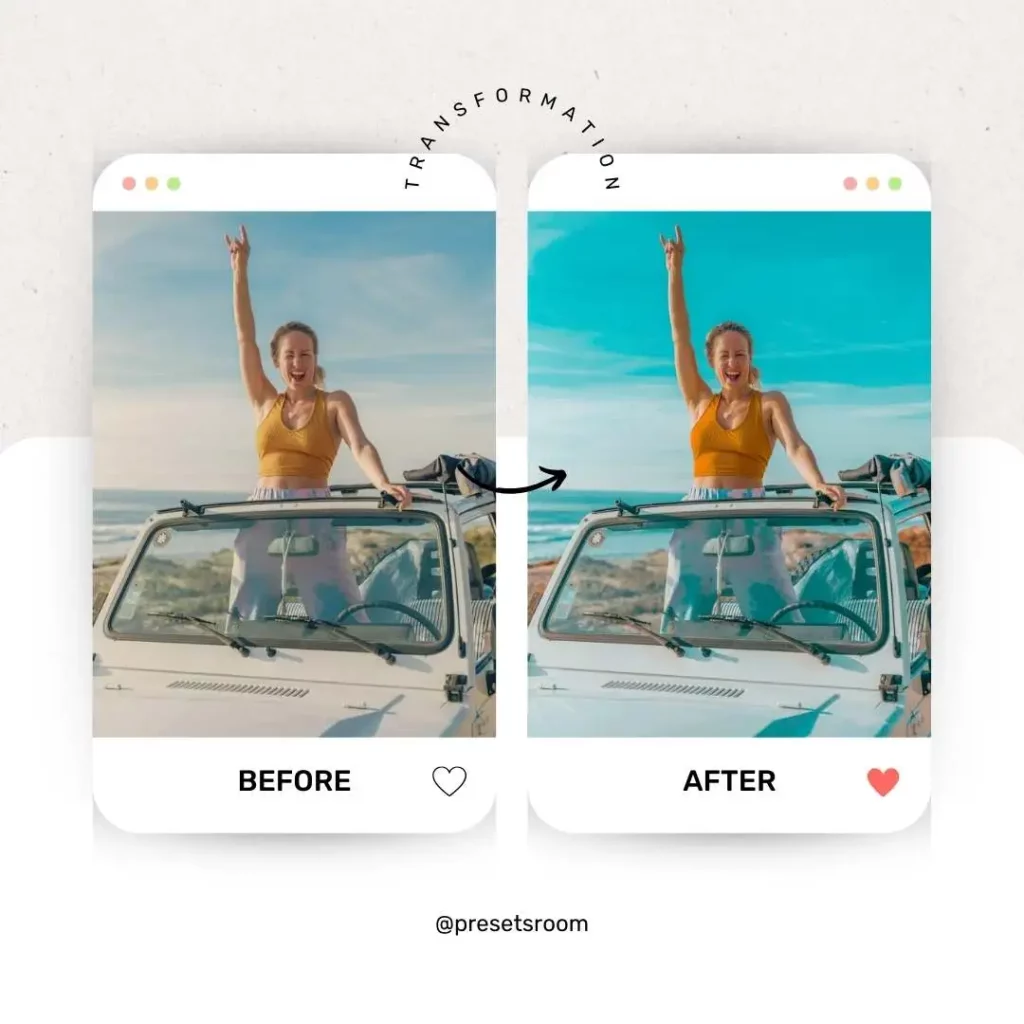
Common FAQs about How Do Lightroom Mobile Presets Work
- What devices are compatible with Lightroom Mobile presets?
- Lightroom Mobile is available for both iOS and Android devices, making presets accessible to a wide range of users.
- Can I use Lightroom presets on desktop and mobile?
- While Lightroom presets are designed specifically for Lightroom Mobile, they can also be used with the desktop version of Lightroom.
- Are Lightroom Mobile presets one-size-fits-all?
- While presets can provide a good starting point for editing, they may require adjustments to suit different photos and lighting conditions.
- How can I ensure my presets work well with different lighting conditions?
- To ensure presets work well in various lighting conditions, consider creating or selecting presets that are versatile and adjustable.
- Are Lightroom Mobile presets reversible?
- Yes, edits made using presets in Lightroom Mobile are fully reversible. Users can easily revert to the original photo or make further adjustments as needed.
In conclusion, Lightroom Mobile presets offer a convenient and efficient way to edit photos on the go. Whether you’re a professional photographer looking to streamline your workflow or an amateur photographer looking to enhance your images, Lightroom Mobile presets can help you achieve stunning results with minimal effort. By understanding how presets work and following best practices for using them effectively, you can take your mobile photography to the next level