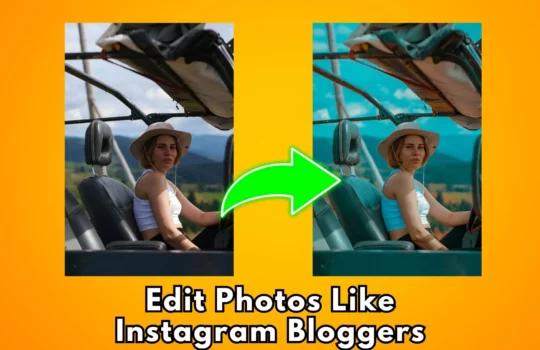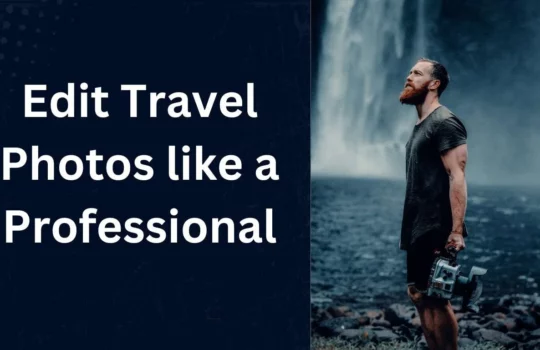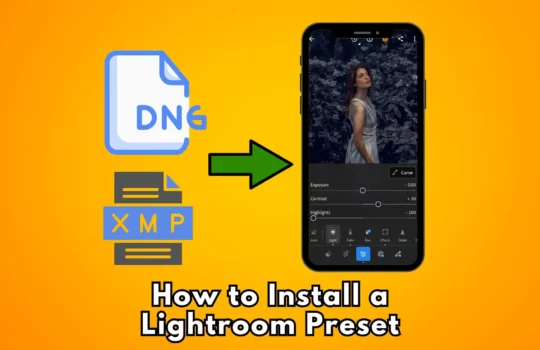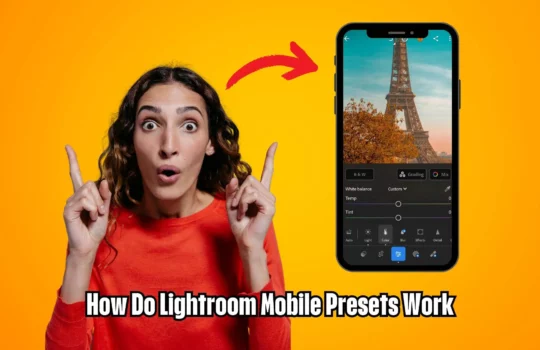How to Edit Photos Like Euro 2024 Photography Using Lightroom

Edit Photos Like Euro 2024 Outline
- Edit Photos Like Euro 2024 Introduction
- The Significance of Euro 2024 Photography
- Why Use Lightroom for Editing?
- Understanding the Basics of Lightroom
- What is Lightroom?
- Key Features of Lightroom
- Setting Up Your Workspace in Lightroom
- Customizing the Interface
- Importing Photos Efficiently
- Mastering Basic Adjustments to Edit Photos Like Euro 2024
- Exposure and Contrast
- White Balance and Temperature
- Highlights and Shadows
- Advanced Editing Techniques
- Clarity and Dehaze
- Vibrance and Saturation
- Tone Curve Adjustments
- Color Grading for a Professional Look
- Understanding Color Wheels
- Using HSL (Hue, Saturation, Luminance)
- Split Toning for Creative Effects
- Detail Enhancements
- Sharpening Techniques
- Noise Reduction Strategies
- Lens Corrections and Transform Tools
- Fixing Distortions
- Using the Transform Panel for Perspective Corrections
- Creative Cropping and Composition
- Rule of Thirds and Golden Ratio
- Cropping for Impact
- Using Presets for Consistency
- What Are Presets?
- Creating and Applying Your Own Presets
- Local Adjustments for Precision Editing
- Using the Adjustment Brush
- Graduated and Radial Filters
- Working with Black and White
- Converting to Black and White
- Enhancing Black and White Photos
- Batch Editing for Efficiency
- Syncing Settings Across Multiple Photos
- Using Auto Settings for Quick Edits
- Exporting Your Photos
- Choosing the Right File Format
- Export Settings for Web and Print
- Conclusion
- Recap of Key Techniques
- Encouragement to Practice and Experiment
- FAQs about Edit Photos Like Euro 2024
- How Can I Achieve the Euro 2024 Look in My Photos?
- What are the Best Lightroom Presets for Sports Photography?
- How Do I Make My Photos Stand Out Like Professional Photographers?
- Is Lightroom Suitable for Beginners?
- Can I Edit Photos on Lightroom Mobile?
How to Edit Photos Like Euro 2024 Photography Using Lightroom
Photography is an art form that captures moments and emotions, and the Euro 2024 photography is no exception. Whether it’s the thrilling action on the field or the vibrant fan atmosphere, these images are iconic. If you’ve ever wondered how to achieve that professional Euro 2024 look in your photos, Lightroom is your best friend. Let’s dive into the steps to edit photos like a pro using Lightroom.
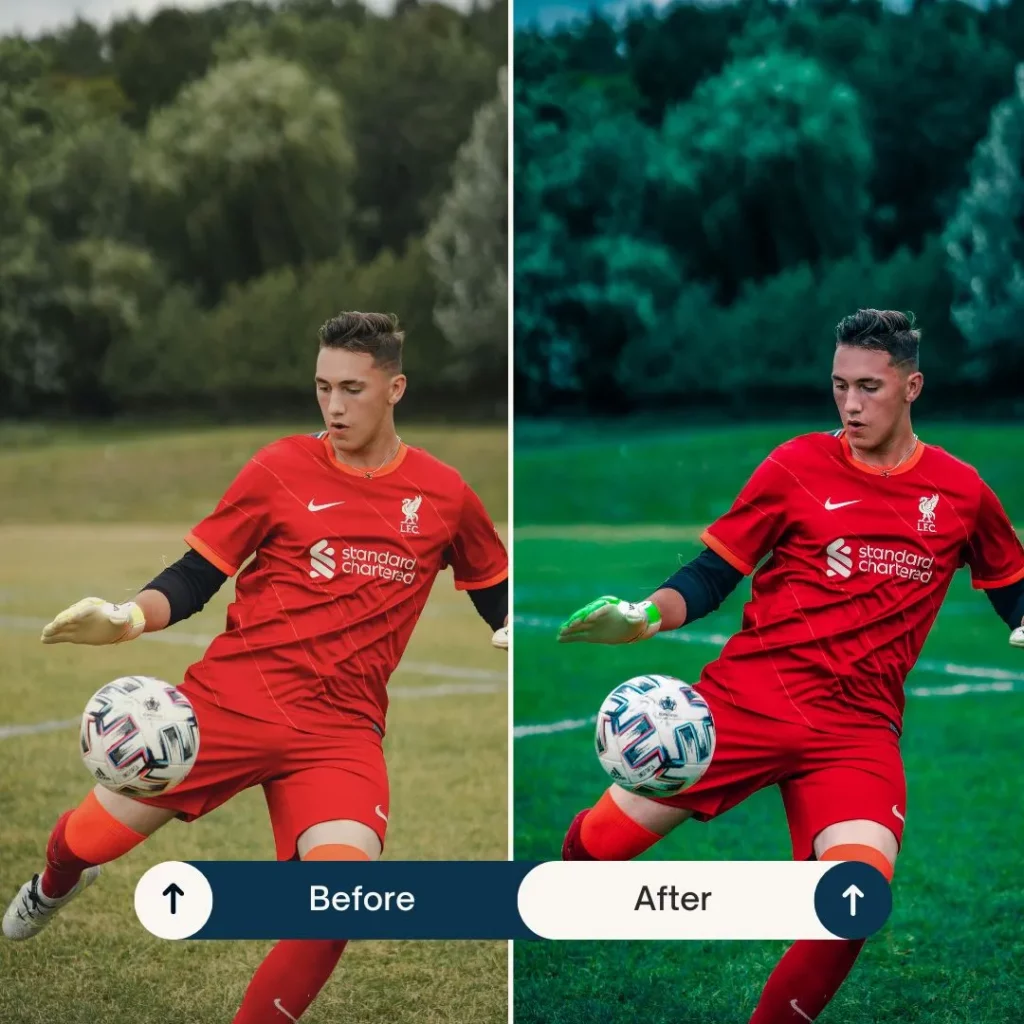
Understanding the Basics of Lightroom
What is Lightroom?
Lightroom is a powerful photo editing software by Adobe that allows photographers to organize, edit, and share their photos. It’s known for its user-friendly interface and robust editing capabilities, making it a favorite among both amateur and professional photographers.
Key Features of Lightroom
Lightroom offers a range of features, including non-destructive editing, advanced color grading, and powerful organizational tools. Its ability to handle RAW files and batch edit large quantities of photos makes it an essential tool for any photographer.
FootBall Lightroom Presets & Luts Collection
✓ One-click automated Presets & Luts ✓ One-time purchase, Lifetime use ✓ Quick Access Instant Download ✓ 10 Lightroom Presets and Luts ✓ Compatible with iOS & Android ✓ Step-by-Step Tutorial for Installation ✓ Compatible with Mobile, Desktop, Tablet
Setting Up Your Workspace in Lightroom
Customizing the Interface
Before you start editing, it’s important to set up your workspace. Lightroom allows you to customize the interface to suit your workflow. You can rearrange panels, hide unused tools, and save your layout preferences.
Importing Photos Efficiently
Efficient photo import is crucial. Use Lightroom’s import dialog to organize your photos into folders, apply metadata, and even add presets during import. This helps streamline your workflow right from the start.
Mastering Basic Adjustments
Exposure and Contrast
Begin with basic adjustments like exposure and contrast. These settings control the brightness and difference between the dark and light areas of your photo. A well-balanced exposure is key to achieving a professional look.
White Balance and Temperature
Adjusting the white balance ensures that the colors in your photo appear natural. The temperature slider lets you warm up or cool down your image, which can dramatically change the mood.
Highlights and Shadows

Fine-tuning highlights and shadows can bring out details in your photo that might otherwise be lost. Lowering highlights can recover details in bright areas, while lifting shadows can reveal more in darker regions.
Advanced Editing Techniques
Clarity and Dehaze
Clarity increases the midtone contrast, making your photo look sharper and more detailed. Dehaze is particularly useful for reducing haze and enhancing the overall contrast of your image.
Vibrance and Saturation
While both settings affect color intensity, vibrance selectively boosts less saturated colors, making it a great tool for subtle adjustments. Saturation increases the intensity of all colors.
Tone Curve Adjustments
The tone curve is a powerful tool for fine-tuning the brightness and contrast of your image. By adjusting points on the curve, you can precisely control the tonal range of your photo.
Color Grading for a Professional Look
Understanding Color Wheels
Color grading involves manipulating colors to create a specific mood or look. Lightroom’s color wheels allow you to adjust shadows, midtones, and highlights independently, giving you precise control over the color balance.
Using HSL (Hue, Saturation, Luminance)
The HSL panel lets you adjust the hue, saturation, and luminance of individual colors. This is useful for fine-tuning specific colors in your photo without affecting the entire image.
Split Toning for Creative Effects
Split toning allows you to add different colors to the highlights and shadows of your photo. This technique can create unique and artistic effects, enhancing the overall feel of your image.
Detail Enhancements
Sharpening Techniques to Edit Photos Like Euro 2024
Sharpening enhances the details in your photo, making it appear crisper. Be careful not to overdo it, as too much sharpening can introduce noise and artifacts.
Noise Reduction Strategies
Noise reduction is essential, especially in low-light photos. Lightroom provides tools to reduce both luminance and color noise, helping to clean up your image while preserving detail.
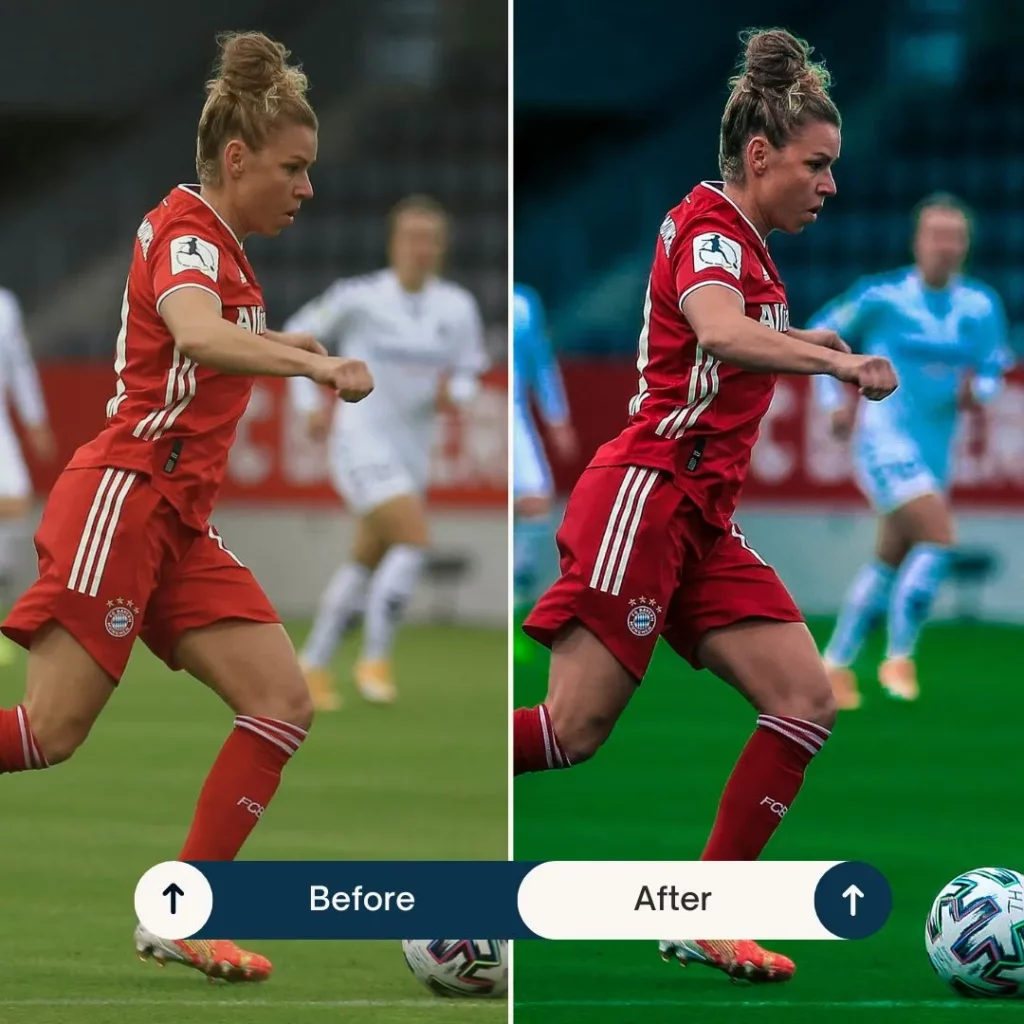
Lens Corrections and Transform Tools
Fixing Distortions
Lens corrections can fix distortions, vignetting, and chromatic aberrations caused by your lens. Lightroom can automatically apply these corrections based on your lens profile.
Using the Transform Panel for Perspective Corrections
The transform panel allows you to correct perspective issues, such as converging lines in architectural photos. This is particularly useful for achieving a more professional and polished look.
Creative Cropping and Composition
Rule of Thirds and Golden Ratio
Cropping is not just about cutting out parts of your photo; it’s about improving composition. Use guides like the rule of thirds and the golden ratio to create more visually appealing images.
Cropping for Impact
Strategic cropping can focus attention on the main subject of your photo and remove distracting elements, making your images more impactful and engaging.
Using Presets for Consistency
What Are Presets?
Presets are pre-configured settings that you can apply to your photos with one click. They help maintain a consistent style across multiple images, saving you time and effort.
Creating and Applying Your Own Presets
Creating your own presets allows you to develop a unique editing style. Once you’ve perfected a look, save it as a preset to apply to future photos, ensuring consistency.
Local Adjustments for Precision Editing
Using the Adjustment Brush
The adjustment brush allows you to make selective edits to specific areas of your photo. You can adjust exposure, contrast, clarity, and more, precisely where you need it.
Graduated and Radial Filters
Graduated filters are great for landscapes, allowing you to adjust the exposure and color balance of the sky separately from the ground. Radial filters let you highlight or darken circular areas, perfect for vignettes or spotlight effects.
Working with Black and White
Converting to Black and White
Black and white photos can be striking. Convert your photo to black and white by desaturating it and then use the B&W mix to adjust the tones of individual colors.
Enhancing Black and White Photos
Enhance black and white photos by focusing on contrast and texture. Adjust the light and dark areas to create a dramatic and impactful image.
Batch Editing for Efficiency
Syncing Settings Across Multiple Photos
Batch editing saves time by allowing you to apply the same settings to multiple photos. Select the photos you want to edit, apply your adjustments to one, and then sync those settings across the others.
Using Auto Settings for Quick Edits
Lightroom’s auto settings can provide a good starting point for your edits. Apply auto settings to quickly adjust exposure, contrast, and more, then fine-tune from there.
Exporting Your Photos
Choosing the Right File Format
When exporting, choose the right file format for your needs. JPEG is great for web use, while TIFF or PNG might be better for high-quality prints.
Export Settings for Web and Print
Adjust your export settings based on the final use of your photos. For web use, optimize for screen resolution and file size. For print, ensure high resolution and proper color space.
Conclusion
Editing photos like Euro 2024 photography using Lightroom is all about understanding and utilizing the software’s powerful features. From basic adjustments to advanced color grading and local adjustments, Lightroom provides all the tools you need to create stunning, professional-quality photos. Remember, practice makes perfect, so keep experimenting and honing your skills to achieve the best results.
FAQs
How Can I Achieve the Euro 2024 Look in My Photos?
To achieve the Euro 2024 look, focus on vibrant colors, sharp details, and dynamic compositions. Use Lightroom’s color grading tools to enhance the overall mood and apply sharpening and noise reduction to ensure clarity.
What are the Best Lightroom Presets for Sports Photography?
Some popular Lightroom presets for sports photography include presets that enhance clarity, vibrance, and contrast. Look for presets designed for action shots and stadium lighting to get the best results.
How Do I Make My Photos Stand Out Like Professional Photographers?
To make your photos stand out, pay attention to composition, lighting, and post-processing. Use Lightroom’s tools to fine-tune every aspect of your photo and develop a unique editing style that sets your work apart.
Is Lightroom Suitable for Beginners?
Yes, Lightroom is suitable for beginners. Its intuitive interface and comprehensive tutorials make it accessible for new users, while its advanced features provide room to grow as you become more experienced.
Can I Edit Photos on Lightroom Mobile?
Absolutely! Lightroom Mobile offers many of the same powerful editing tools as the desktop version, allowing you to edit your photos on the go with ease.